NAVIGATING RDA TOOLKIT
The following section of RDA Toolkit Help Guide includes definitions and descriptions of the buttons and navigational options available to users.
RDA Toolkit Logo
The RDA Toolkit logo in the upper left corner of the screen is a link that will take the user to our home page www.rdatoolkit.org where users can access a variety of information and the RDA Toolkit.
where users can access a variety of information and the RDA Toolkit.

Users who want to go directly to RDA Toolkit, bypassing the informational section of the site, can bookmark the URL http://access.rdatoolkit.org . The informational section is always available by clicking the RDA Toolkit Logo.
. The informational section is always available by clicking the RDA Toolkit Logo.
Icons
In order to serve a multilingual community of users and to allow for a cleaner presentation, we have introduced several icons to the user interface. If the meaning of an icon is not immediately evident, simply mousing over an icon will open a text window that defines the icon.
Page Menu
In order to speed up page loads, the larger chapters and sections of RDA, AACR2, and LCPS have been split into smaller display units. The page menu will tell you how many pages there are to the chapter you are in and allow you to navigate quickly from page to page. The menu is constant on relevant pages and does not disappear with scrolling. If you prefer to have the entire chapter load as a single page, you may turn off the paging function. This can be done by clicking My Profile, and then unchecking the box labelled Split Documents by Page.
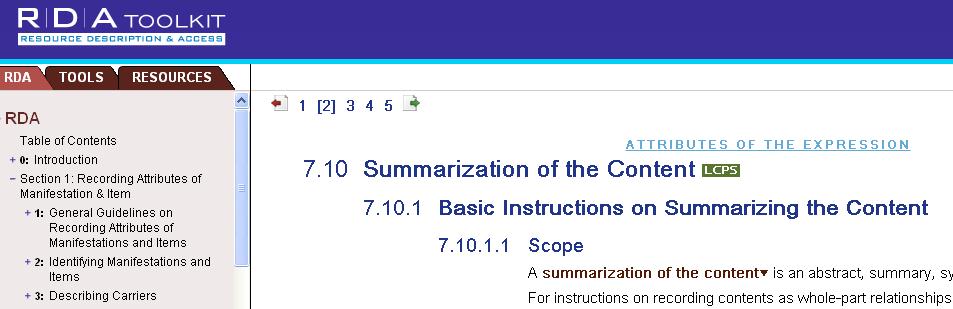
The page numbers appear in the top left corner of the document display. Clicking a page number will take you to the appropriate page. Brackets [ ] will appear around the page number of the page that is currently displayed.
The Previous Page button  will take you to the previous numerical page of the chapter you are in. The Next Page button
will take you to the previous numerical page of the chapter you are in. The Next Page button  will take you to the next numerical page of the chapter you are in.
will take you to the next numerical page of the chapter you are in.
User Menu
The user menu allows the user to access site wide user tools RDA Quick Search, Advanced Search, My Profile, Support, and Logout. The menu is constant throughout the site and does not disappear with scrolling.
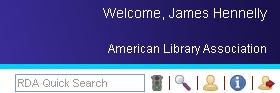
RDA Quick Search
Allows users to search RDA instructions. See the Search Tips help section for more information on RDA Quick Search. Enter a search into the text box and click the Go button
help section for more information on RDA Quick Search. Enter a search into the text box and click the Go button  .
.
Advanced Search 
Allows users to create and save advanced searches of RDA and the other documents in RDA Toolkit. Options include using RDA Instruction metadata to limit search results, limiting by RDA browse tree, excluding examples, searching RDA by AACR2 rule number metadata, and including other RDA Toolkit documents. See the Search Tips help section for more information on Advanced Search.
help section for more information on Advanced Search.
My Profile 
Allows users to manage site personalizations. Options include resetting profile name, password, and email. Users can set preferences for chapter display, synching with the table of contents, and display of link sets within RDA and AACR2. Users can run, edit, and delete saved searches and can edit, share, and delete user-contributed content (Workflows and Maps). For more information, see the User Profiles help section.
help section.
Support 
Takes users to the RDA Toolkit Support Center where users can select from a variety of help topics and request support from the RDA Toolkit staff. For more information, see the Support and Feedback help section.
help section.
Logout 
Allows users to logout of user profiles.
Browse Tree
The resizable left navigation window that allows user to use the plus (+) and minus (−) signs to open and collapse the document browse trees.
RDA Tab
Contains the full list of RDA Instructions.
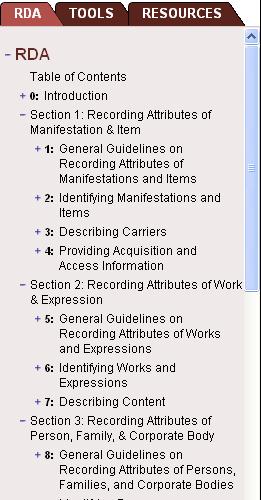
Table of Contents
This is a fully-linked online version of the print table of contents.
Glossary
This is a fully-linked glossary of key RDA terms.
Index
This is a PDF version of the most recent print index.
RDA Update History
This section serves as a repository for information regarding updates to RDA content and past versions of RDA instructions. Updates are organized by date.
Update Summary
Each update includes an Update Summary section. This section includes a table listing the significant instruction changes made by the JSC. Each item in a table (an example is shown below) includes a link to the active RDA instruction that was changed, a description of the change that was made, and links to the archived instructions impacted by the change.
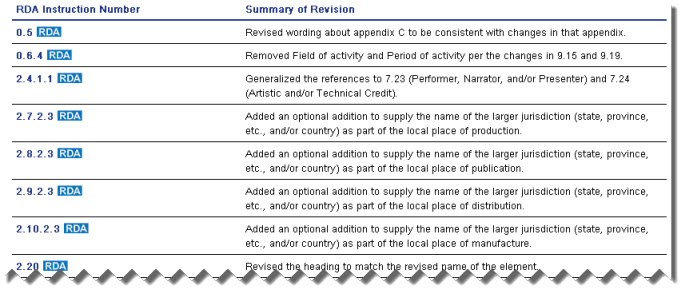
Instruction Archive
This section contains the full run of RDA instructions prior to the related Update. For example, the 2013 Instruction Archives contains the full RDA instructions as they read prior to the July 2013 Update. The full browse structre is provided as well.
The Instruction Archive can be accessed through the Update Summary. A dark blue icon (see example below) containing a year and month (yyyy/mm) signals that an instruction has changed. Clicking the icon will take the user to the relevant item in the Update Summary table. The revision summary for the item includes links to archived instructions impacted by the change.

Tools Tab
Contains the RDA: Element Set, RDA Mappings, Workflows, Maps, Entity Relationship Diagrams, and Schemas.
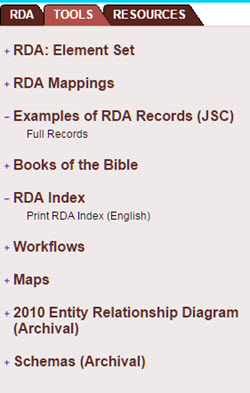
RDA: Element Set
The RDA: Element Set contains RDA instructions sorted by RDA element (such as Title Proper, Place of Publication, etc).
RDA Mappings
RDA Mappings are tables that map RDA instructions and elements to encodings like MARC and DC.
Examples of RDA Records (JSC)
Links in this section will take the user to examples of full MARC records cataloged in RDA. The examples have been prepared by the JSC and are free to all. No subscription is required to access these documents. The examples may be downloaded and printed.
Books of the Bible
The tables in this section contain the recommended orgnaization of the the Books of the Bible from the Library of Congess-Program for Cooperative Cataloging and the Deutsche Nationalbibliothek
Workflows
User-contributed content that allows the user to create, share, copy and modify local workflows, local policies, and other documentation.
Maps
User-contributed content that allows the user to create, share, copy and modify maps to additional encodings and other standards.
Entity Relationship Diagrams (Archival)
Archival ERDs are visual representations of RDA elements defined or inferred by RDA. This material does not reflect the curernt content of RDA.
Schemas (Archival)
Archival schemas are machine readable representations of the RDA elements. This material does not reflect the curernt content of RDA.
Resources Tab
Contains the text of Anglo American Cataloging Rules, 2nd edition (AACR2); Anwendungsrichtlinien für den deutschsprachigen Raum, which describe the preferred appilcation of RDA instruction as agreed on by the Committee for Library Standards and recommended for use by cataloging agencies in Germany, Austria, and Switzerland; British Library Policy Statements, which describe that institutions's preferred application of RDA instuctions; Library of Congress-Program for Cooperative Cataloging Policy Statements (LC-PCC PS), which describe the coordinated Library of Congress and Program for Cooperative Cataloging interpretation of RDA instructions; Music Library Association Best Practices, which contains recommendations for music cataloging; National Library of Australia Policy Statments (NLA PS), which describe that institutions's preferred application of RDA instuctions; and Suomalaisten kirjastojen linjaukset (SKL), which contain the RDA recomendations from the National Library of Finland. All these resources are linked to relevant RDA instructions. The AACR2 display also includes links to several resources from Cataloger’s Desktop and to Library and Archives Canada Rule Interpretations.The Other Resources list contains links to cataloging resources that exist outside of RDA Toolkit.
Document Menu
The document menu (shown below) allows the user to access document specific user tools: Find URL, Select Language, Dual View, Previous/Next Hit, Synch TOC, Return to Results, View Text, Bookmark, and Print Text. The menu is constant on document pages and does not disappear with scrolling.
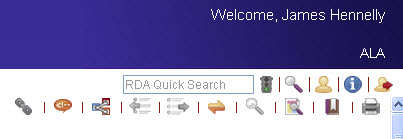
Find URL
Allows users to quickly get a URL in order to create a link to any location in RDA Toolkit documents. Users can click the icon and a dialog box opens instructing users to click in the text for the desired URL. Once users have clicked in the text the URL will display in that same dialog box. Users can copy the URL from the dialog box.
Language Select
Opens a drop down menu that allows users to temporarily switch the language display without logging into a profile and changing preference settings. Once a new language display is selected it will remain active as long as users remain in the current document. When a link to a new document is selected or a new document is selected in the browse, or a search is run, the language will reset to the user’s preferred default.
Dual View
Allows users to change the single display pane to a display with two, stacked panes. With this view users can simultaneously compare different language versions of RDA content. The dual view is engaged by clicking the icon which opens a drop down menu where users can select the desired language version to show in the bottom pane. When this view is engaged the two panes will be synchronized, but for the present they will not remain synchronized when the user begins to scroll. Clicking a link in the page or browse will turn off the Dual View feature, and it will have to be reengaged after the user has navigated to a new location.
Previous and Next Hit 
Allows users to browse forward and backward within a document to previous and next hits of a search phrase when viewing document after a search.
Synch TOC 
Allows users to realign the browse tree table of contents (TOC) to the current position in a document when the browse tree has become out of synch due to searching or scrolling. Users may set a preference to automate the Synch TOC function whenever a link within RDA Toolkit is clicked. This preference is found in the My Profile menu and is set to "on" by default.
Return to Search Results 
Allows users to return to the search results display after following a hit to its location in the text.
View Text 
Allows users to limit the document display to either show only core element or basic instructions or to show or hide examples. Core Element Instructions view limits the display to those instructions for elements as identified as core elements of RDA. Basic Instructions view limits the display to those instructions identified by the JSC as basic to cataloging in RDA.
Bookmarks 
Allows users to set, annotate, and hot link bookmarks within RDA Toolkit documents. Bookmarks may be kept private or locally shared among institution staff.
Print Text 
Allows users to open and print the full text PDF of the document displayed.
About
Link to information about the publishers and authors of RDA and RDA Toolkit, the RDA Toolkit copyright statement, and links to RDA Toolkit license agreements.
Help
Opens the RDA Toolkit online help manual.
Feedback
Opens the RDA Toolkit Support Center.