ADMINISTRATION SYSTEM
The RDA Toolkit administrative system is a valuable tool for cataloging managers and library administrators. The admin system allows for the easy management of your account in a variety of ways.
The admin system is named the RDA Toolkit Secure Center. It is accessed at http://admin.rdatoolkit.org/ .
.
Login to the Admin System
1)
Login using the account ID and password assigned to your subscription account.
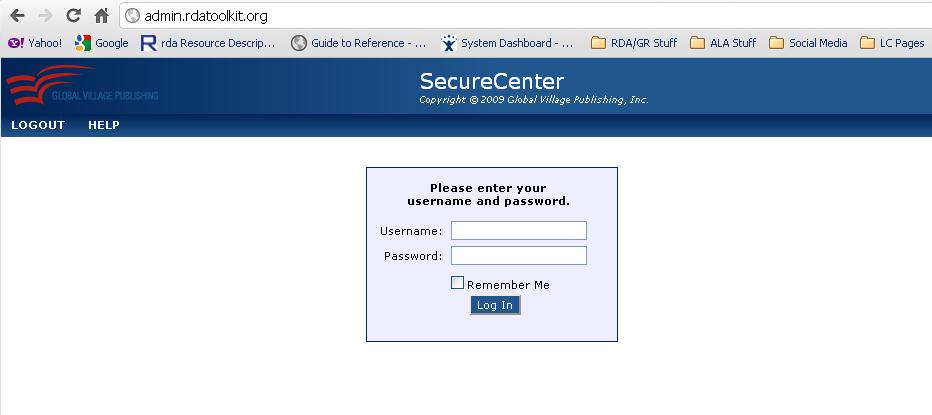
2)
When you login to the admin system, you'll be taken to a default Add User page (shown below).
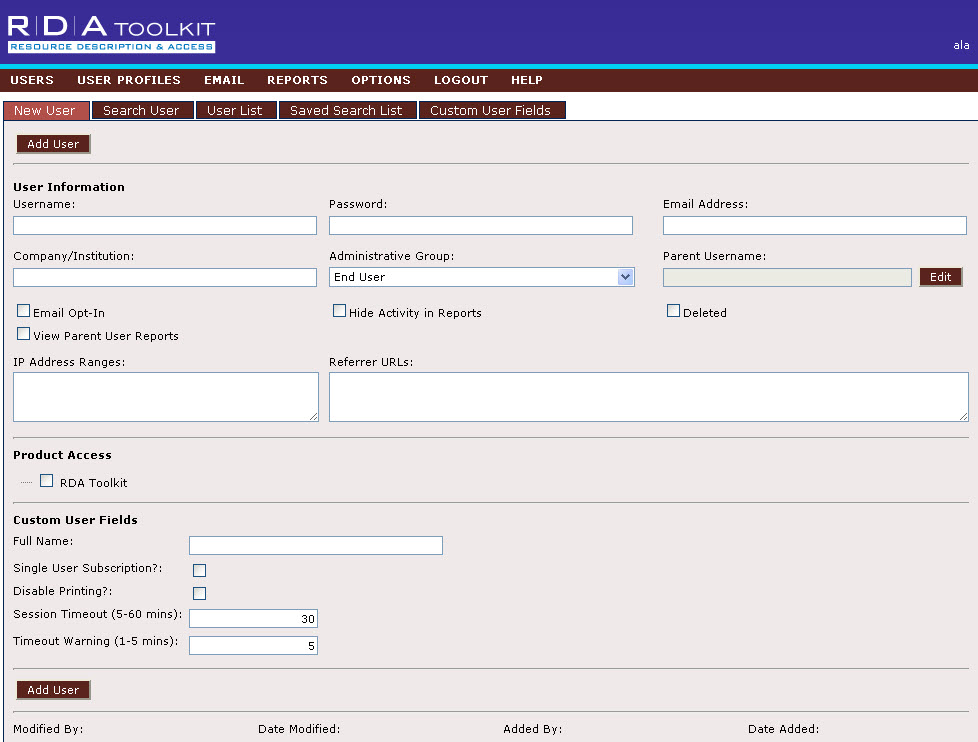
3)
Click on the Search User button (shown below) in the bar above it to search for your subscription account.
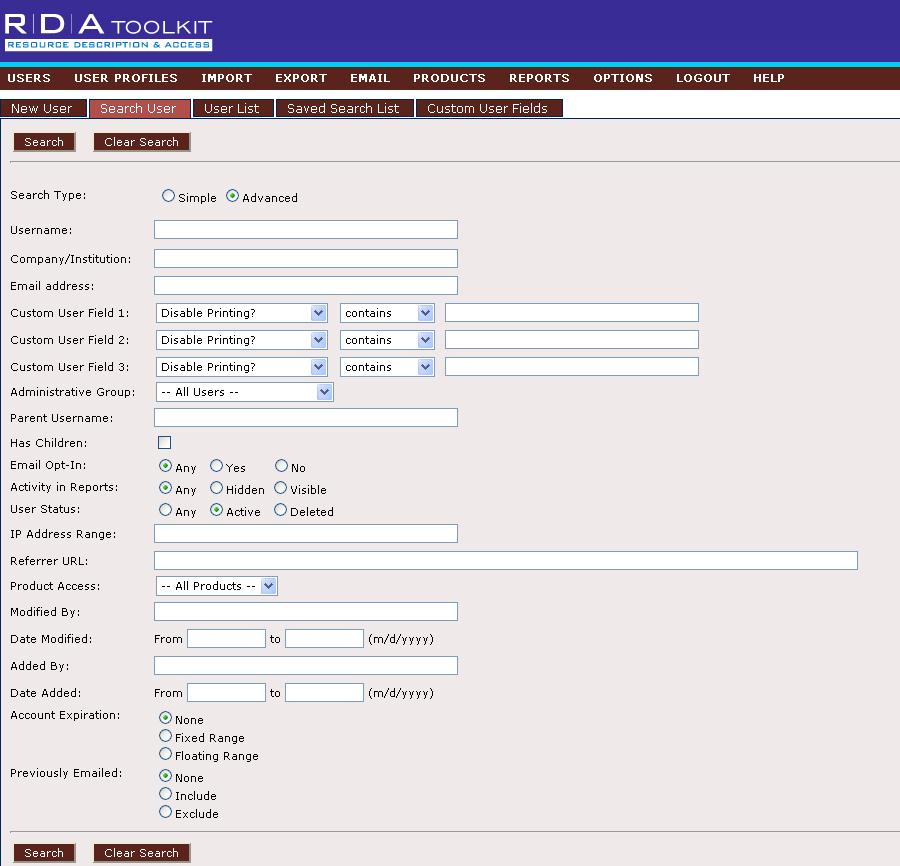
4)
Search for your account with account ID, institution name, e-mail address, or IP address.
5)
Enter whatever criteria you want to search on and then click on the Search button in the upper left hand corner of the page. (The quickest way would probably be to search with your username.)
Updating Usernames, Passwords, and IP Addresses
If you follow the steps above, you'll be taken to the main page for your account. You'll see that you can make changes to nearly everything on the page, except for the start and stop dates of your subscription, the number of users you purchased for your subscription, and the IP adresses associated with your subscription (those elements are grayed out).
You can change your account ID and password and the e-mail address attached to your account. To add/delete IP addresses please contact us at rdatoolkit@ala.org for assistance.
Setting Your Time Out
From the User page in the Admin site, you can set both the Session Timeout and the Timeout Warning. The Session Timeout sets the period of inactivity required before the user is automatically logged out of RDA Toolkit. The time can be set to anywhere between 1 minutes to 60 minutes. The Timeout Warning allows you to set when a warning for timing out will appear. You can set the warning to appear between 1 to 5 minutes prior to the timeout.
The timeout settings here will apply for all users of an institutional account.
Accessing Your Usage Statistics
To generate usage reports:
a)
Click on the Reports tab in the top navigation bar in the upper right hand part of the page.
b)
Select one of the six different usage reports:
•
Session—displays sessions, average session length, and total session length for each user.
•
Page View—displays pages viewed, number of times viewed, average view time, and number of user sessions for each page.
•
Document—displays number of hits for documents that were viewed by users.
•
Search—displays number of searches conducted by search, keyword, category, and document type.
•
Access Violations—displays the number of concurrent user violations, access expired, and no access sessions for each user.
•
Peak Concurreny Report—displays the maximum number of concurrent users reached during a selected time period.
c)
Click on the report you want.
d)
Choose parameters for your usage report—day, week, month, and summary, trend, detail. (optional)
e)
Export your report by clicking on the Export Report button.
RDA Toolkit admin site also provides Counter reports through SUSHI service.
Contact us at rdatoolkit@ala.org if you have any questions about managing your subscription account.